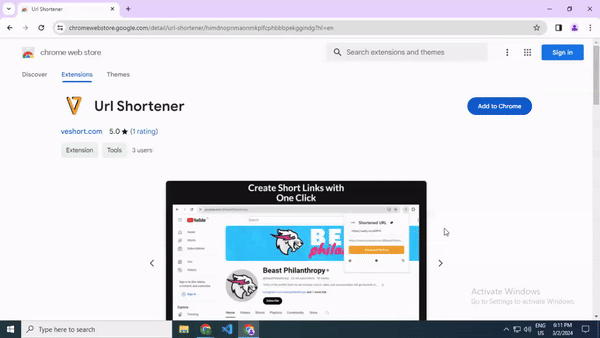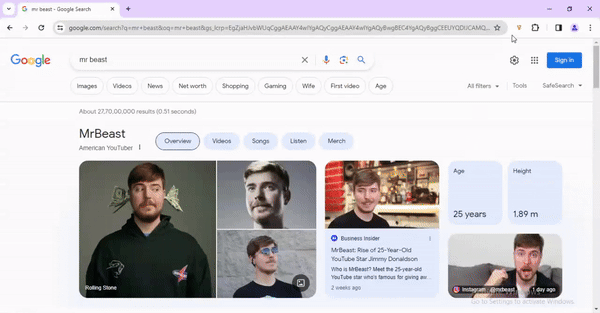Introduction:
The Veshort Chrome Extension is a powerful tool that allows users to shorten URLs quickly and efficiently using the Veshort URL shortening service directly from the browser. This documentation provides a guide on how to install, configure, and use the Veshort Chrome Extension.
How to Install Chrome Extension
- Visit the Chrome Web Store: Open the Chrome Web Store and search for "Veshort URL Shortener" or go to the following link: Veshort Chrome Extension.
- Add to Chrome: Click on the "Add to Chrome" button and then click "Add extension" in the confirmation dialog.
- Pin the Extension: Once the extension is added, you can pin it to the toolbar for easy access by right-clicking on the extension icon and selecting "Pin."
How to Configure Chrome Extension
- Get your API key: Go to the Veshort Setting dashboard and copy your API key. You can find it here.
- Open the Veshort extension: Click on the Veshort extension icon in your browser toolbar.
- Paste the API key: In the extension popup, paste the API key into the designated field.
- Save the API key: Click the "Save" button to save your API key
How to Use the Chrome Extension
- Shorten URL: Click on the Veshort extension icon to shorten the URL of the current website you are on.
- Advanced Options: Click on "Advanced Options" to update the link. Here, you can choose a custom domain, Select Channels, enable password protection, customize alias, and select redirection options.
- View History: Click on the history icon to view the history of shortened links.
- Generate QR Code: Click on the QR code icon to generate a QR code for the shortened link.
Return to the documentation click → Here