What is a QR Code?
A QR code, short for Quick Response code, is a two-dimensional barcode that can be easily scanned by smartphones or QR code readers.
QR codes can store various types of data, such as URLs, text, contact information, or even Wi-Fi network details. By scanning a QR code, users can quickly access the information encoded within it.
QR codes have become increasingly popular due to their convenience and versatility. They are commonly used in marketing campaigns, ticketing, product packaging, and even for contactless payments. The ability to store a large amount of data in a small space and the ease of scanning make QR codes a valuable tool in various industries.
What is a Static Qr code?
A static qr code is one that cannot be changed after it created. The information it contain is encoded within the Qr code itself and cannot be edited. Additionally it cannot be used to track the user infomation such as location, broswer, device and other details.
What is a Dynamic Qr code?
A Dynamic Qr code is are Qr code that can be edited even after printed or generated.it is capable of tracking details such as location ,broswer ,device and other information when user scans the Qr code ,which is not posssible with static qr code.it is very useful in marketing campaigns because you can change the destination of qr code anytime easliy. For example, businesses using email software like MailerLite or Mailchimp can combine dynamic QR codes with campaign analytics to optimize user engagement by redirecting users to updated content or promotions seamlessly.
Here's how to create a Google Form QR code for free
Step 1: Log into Google Forms using your account.
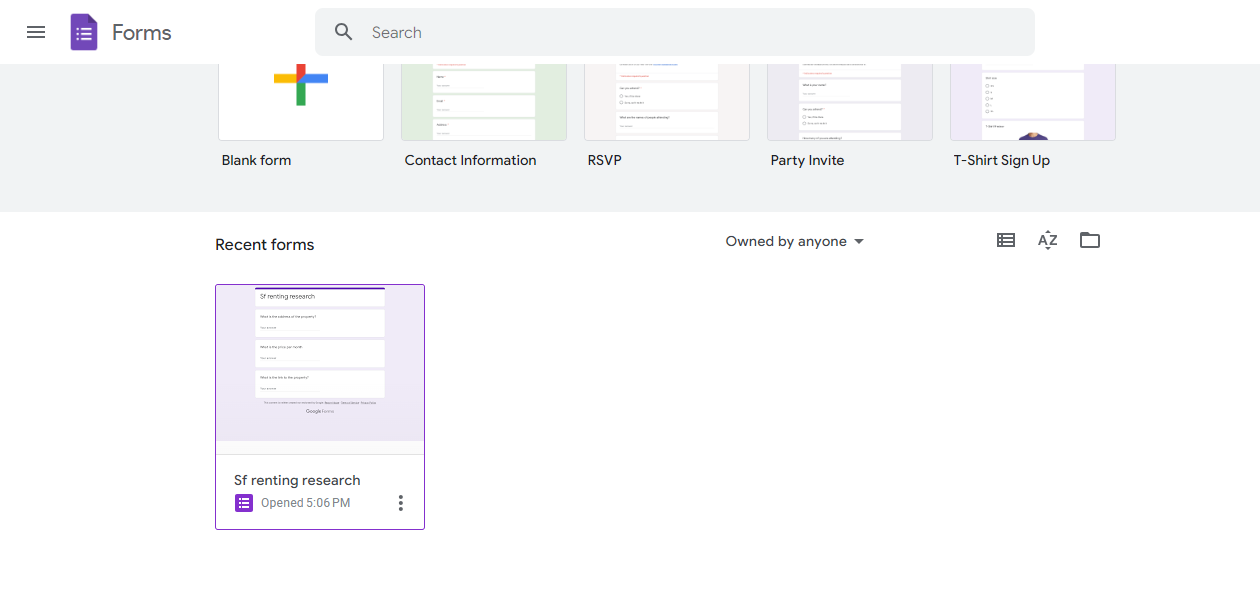
Step 2: Select the Form
Select the Google form you want to create a QR code.
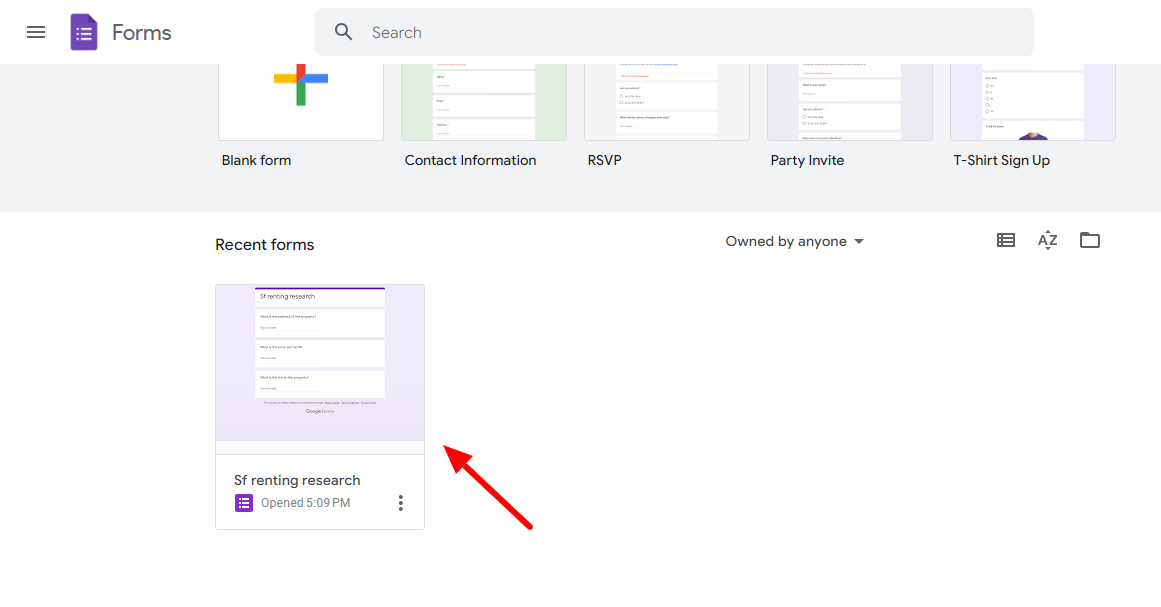
Step 3: Get the Form link.
Click on Send on the Top menu.
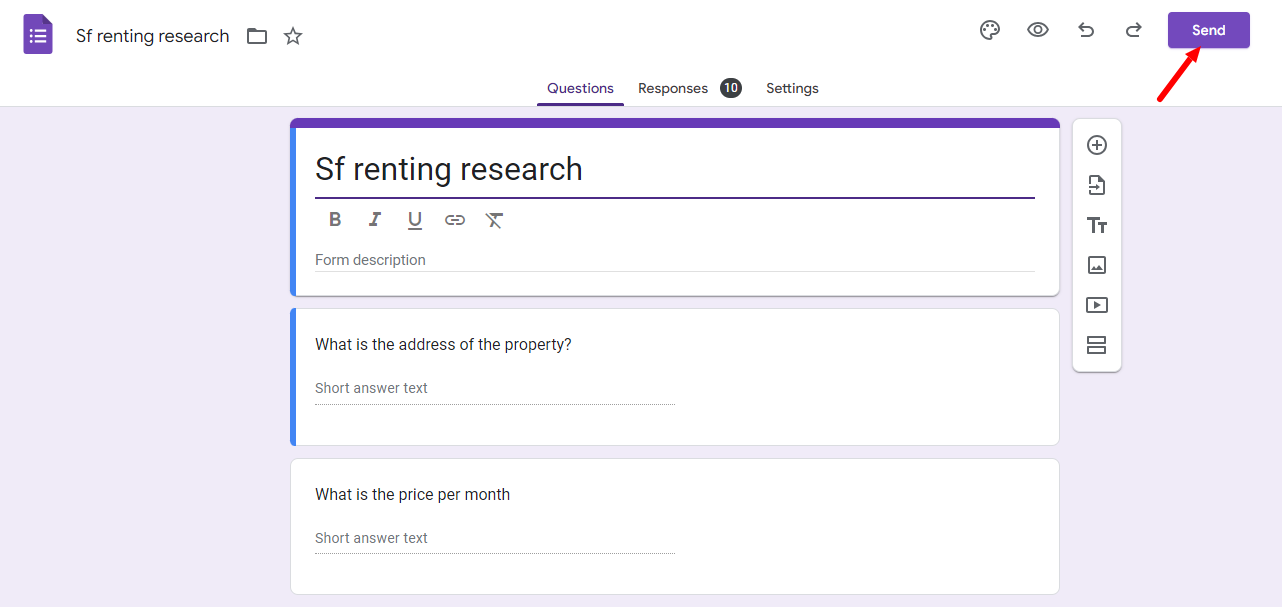
Now click on the Send via link option and click on copy button.
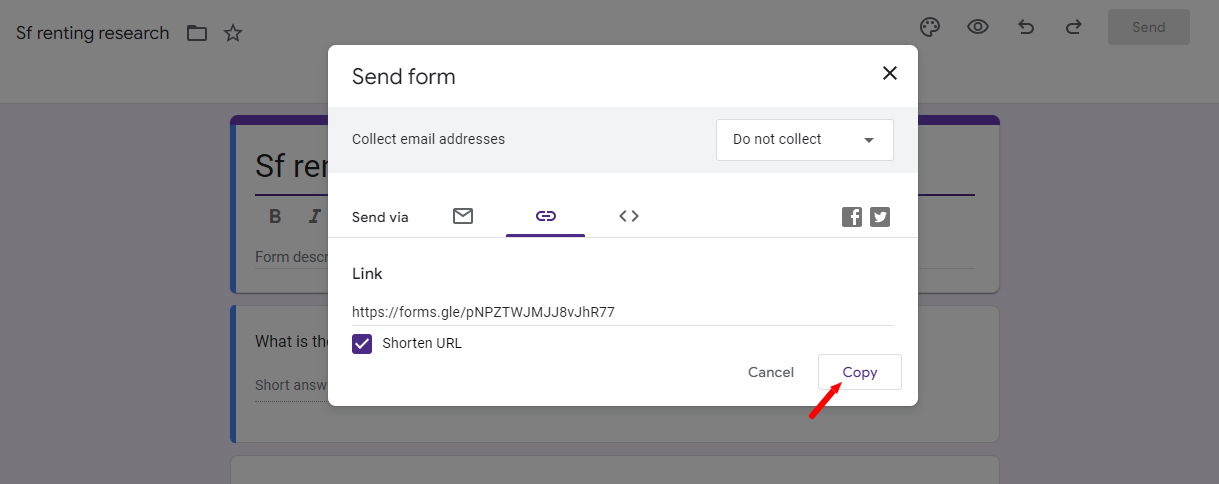
Step 4: Create the QR code
Choose a QR code generator for creating QR codes. You can use Veshort QR code generator to create dynamic, customizable QR codes for free. If you haven't already, click here to create an account for free.
Log into your account and go to the QR codes Section in the dashboard. Click on create Qr code.
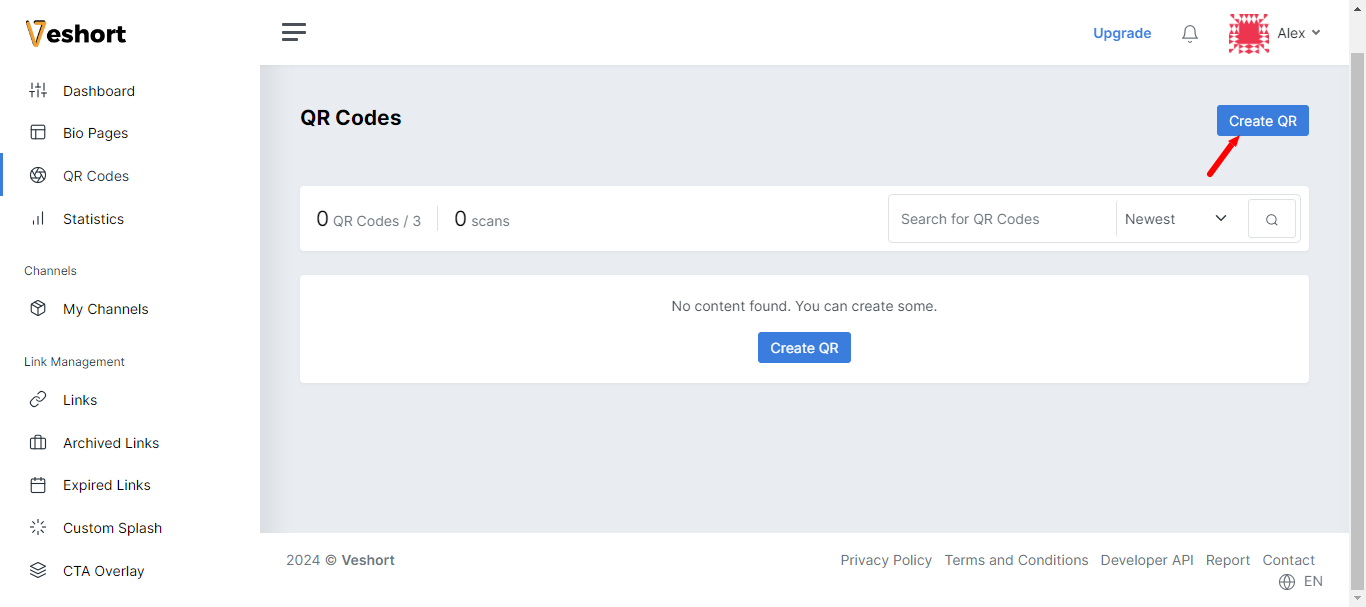
Enter a name for your QR code and choose Domain name if you are creating a dynamic QR code otherwise, ignore it.
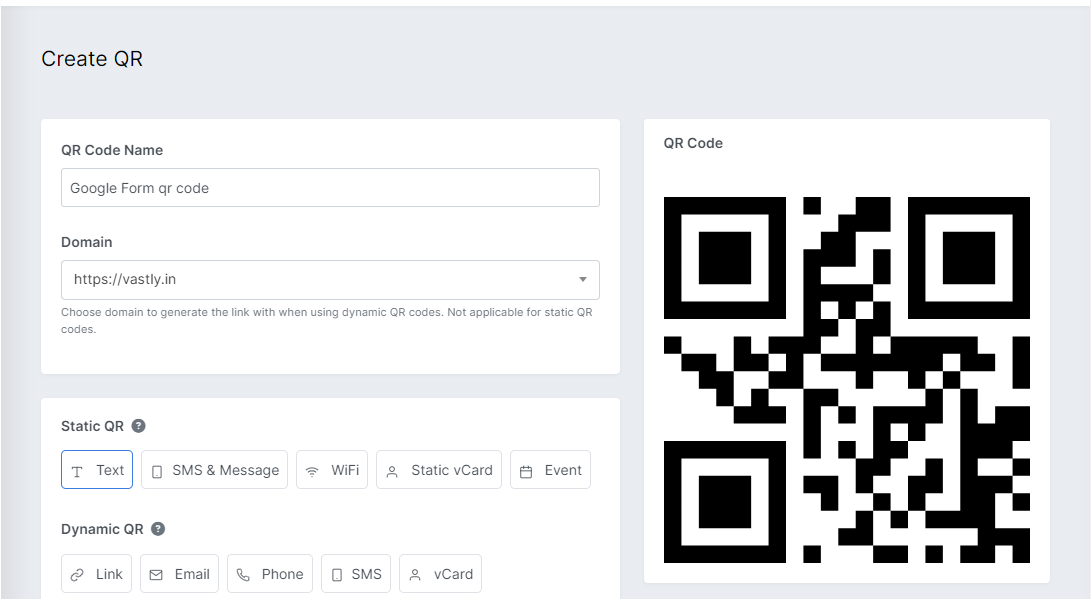
If you want to create static QR code select Static QR code, choose text, and paste the Google form link in your text box.
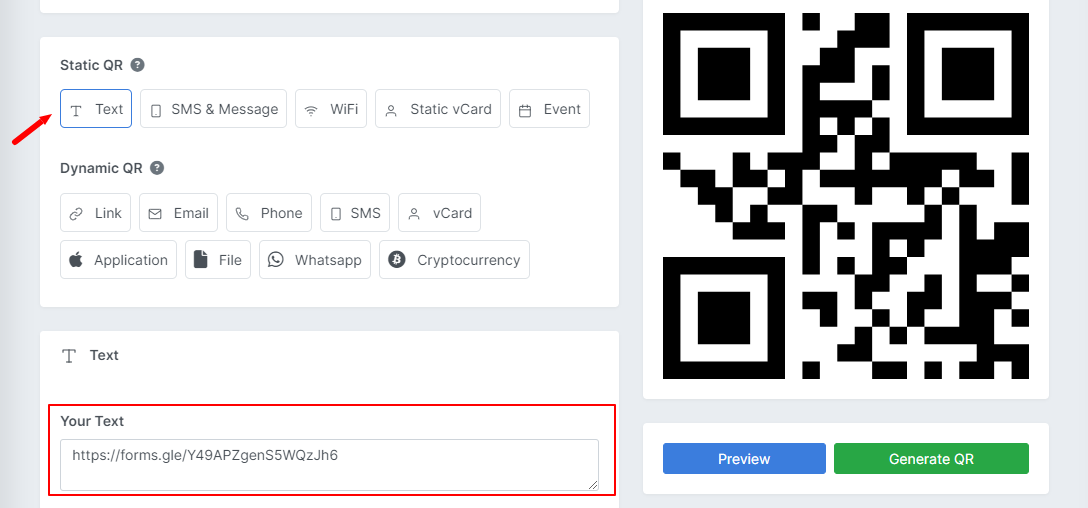
Or you can choose Dynamic QR code, select link option and paste the Google form link in your link box.
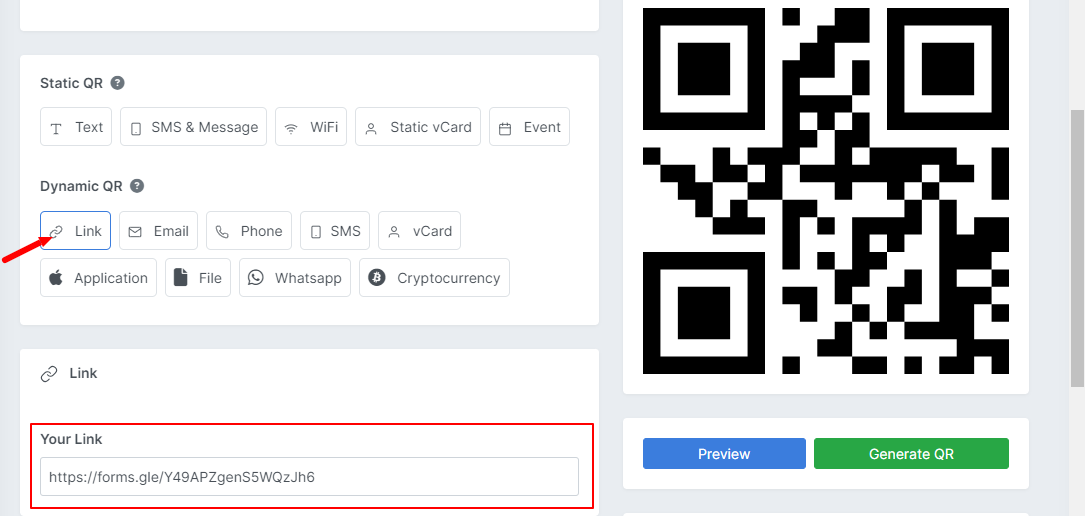
Step 4: Customize QR code
You can customize the qr code by using colors option and design options.
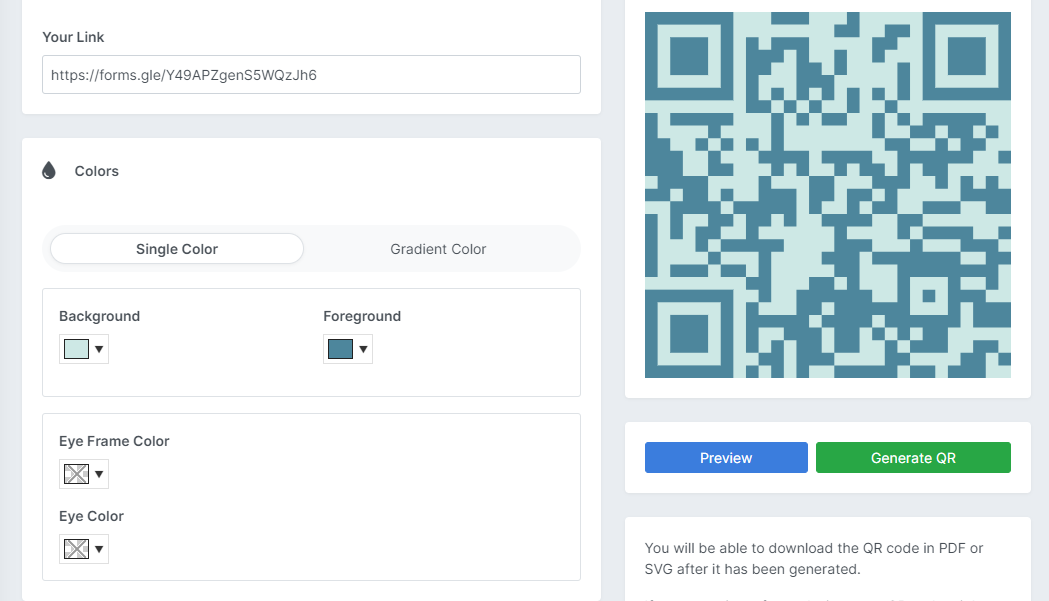
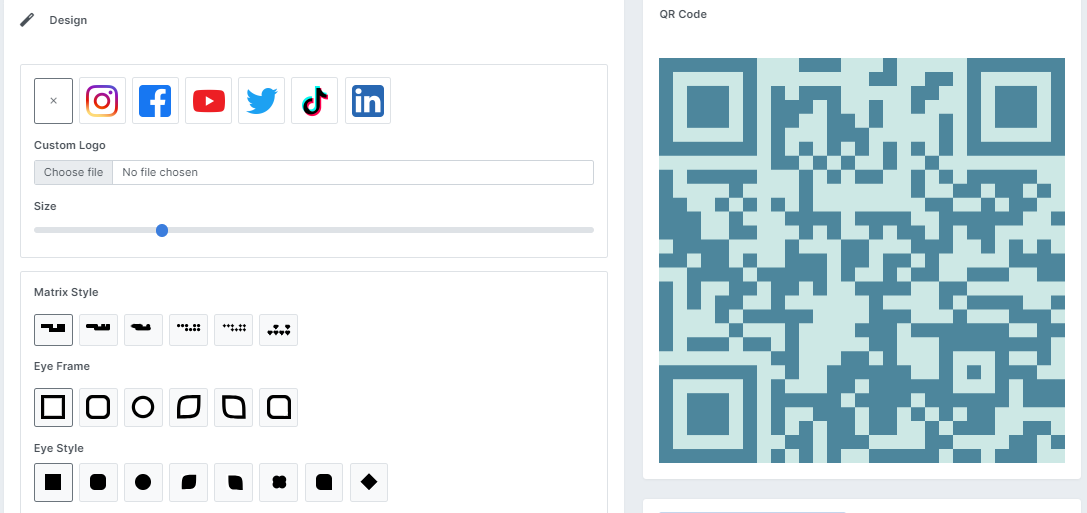
Click on Preview to see how the QR code looks and click on Generate to create the QR code.
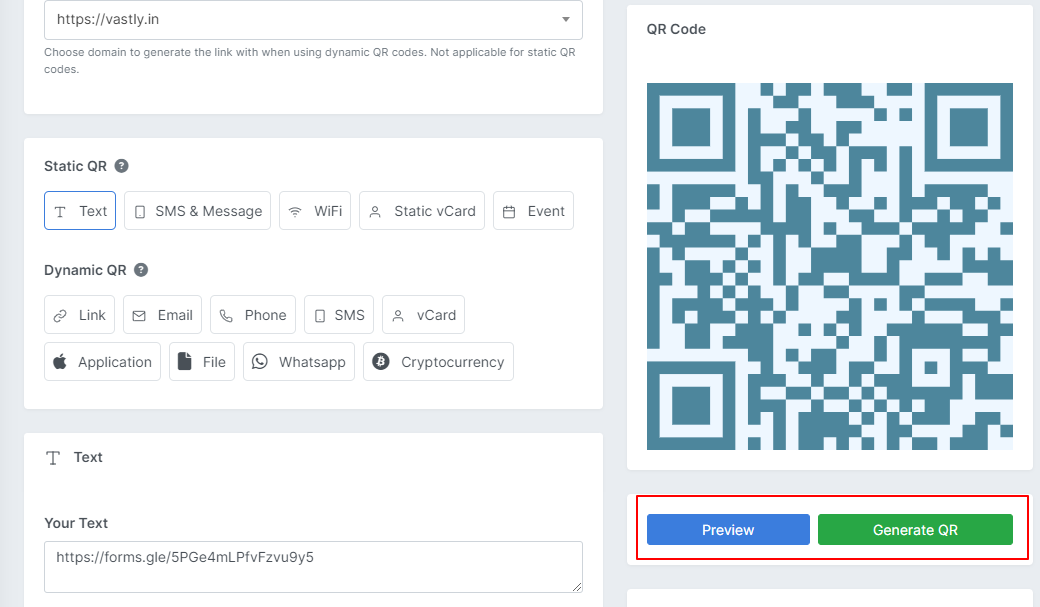
Step 5: Download Qr code
Download the QR code you created by clicking download and you have also option to download qr code as Svg, Png ,Webp.
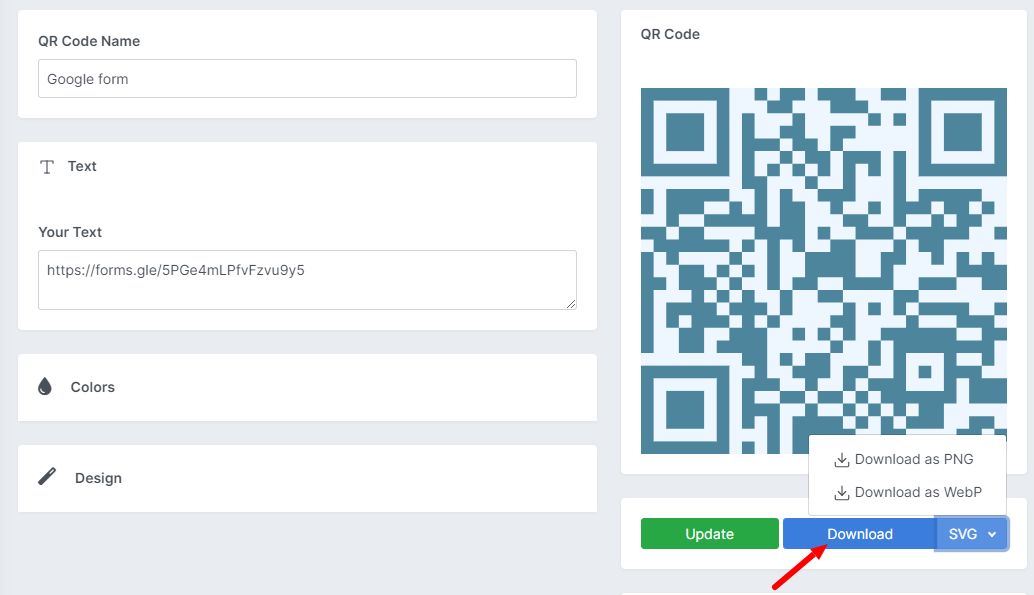
Testing your QR code
Before sharing the QR code with others, you have to ensure the QR code is error-free and works as expected. you can use smart phone or QR code reader to scan the QR code and ensure it goes to the Google form correctly.
By testing the QR code you can rectify any mistakes in the QR code before the user encounters it and make sure users have a good user experience.
in conclusion, creating a QR code for your Google Forms can enhance accessibility and improve data collection. So whether you are conducting a feedback survey or, event registrations QR codes can be a very effective way to commute with the end users. Additionally, using dynamic QR codes it can further help in tracking and providing statistics for you. So start creating QR codes for your Google forms