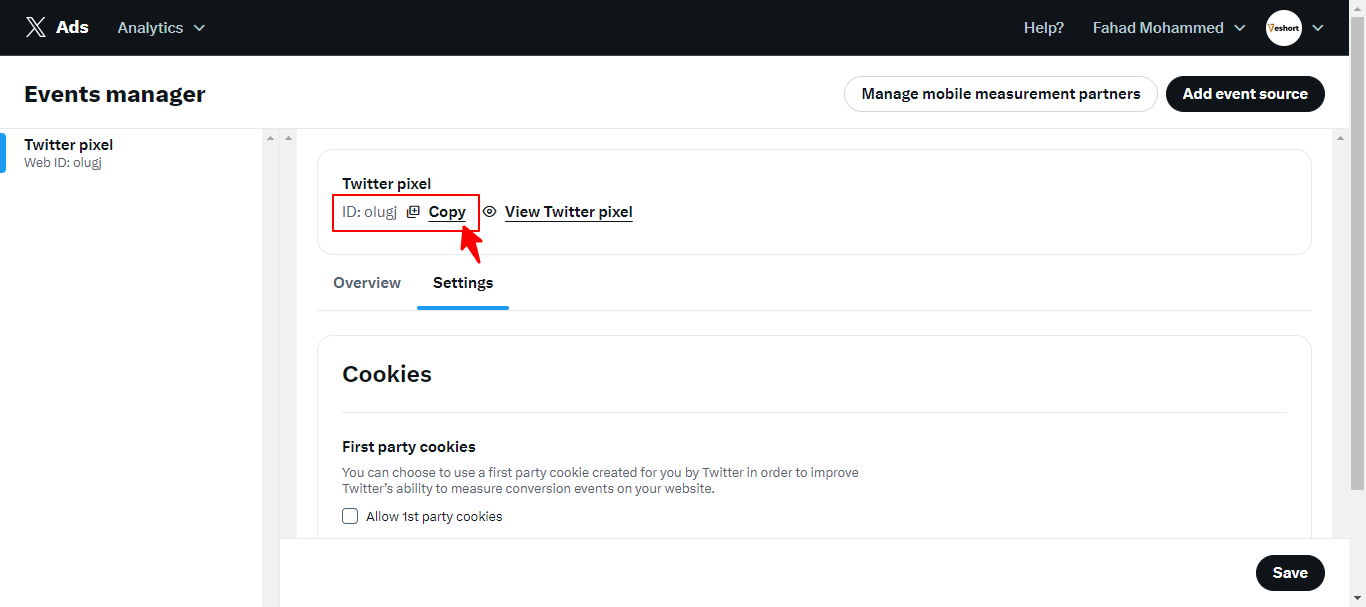Here is how to find your Twitter Pixel ID:
1. First, log into your Twitter Business profile through Twitter Analytics.
2. In the top Menu, Click on More and Go to Events Managers
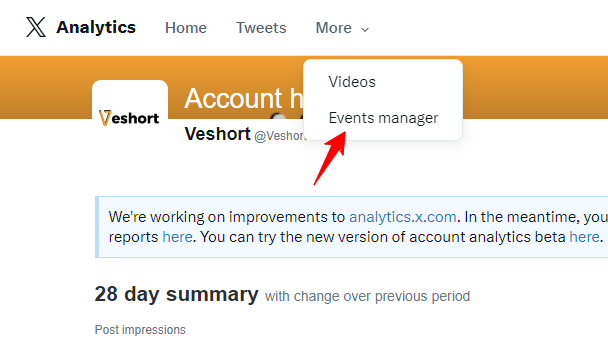
3. Next Click on Add Event Source
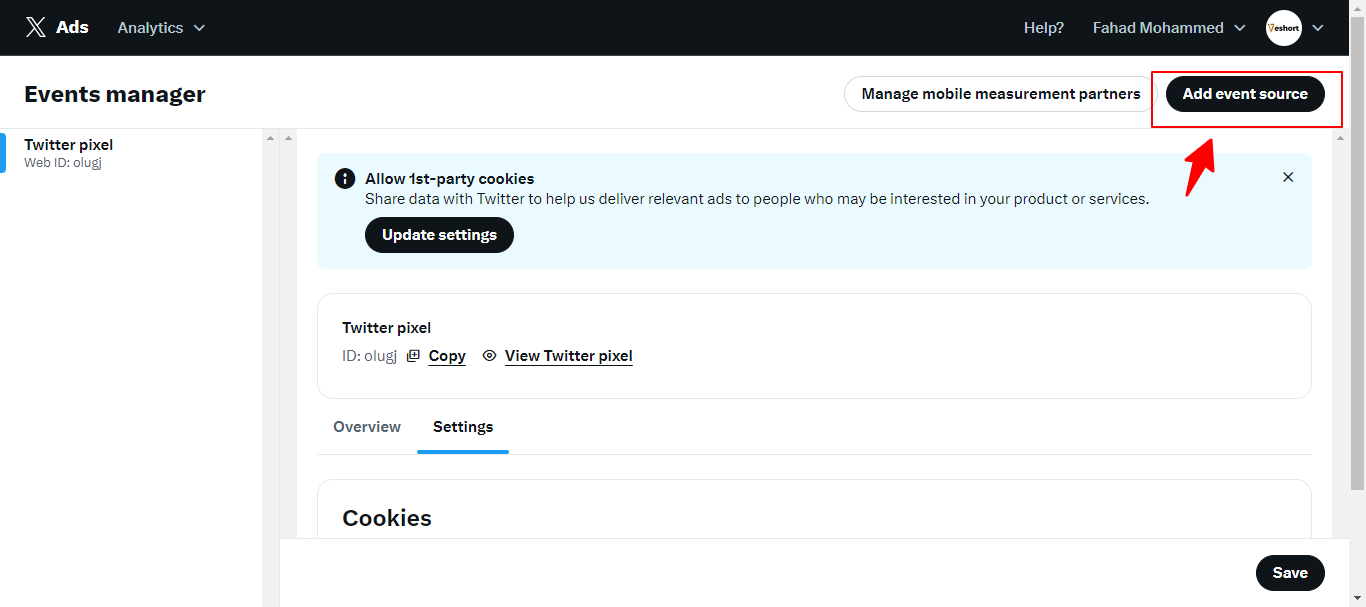
4. Next, Agree on Terms of Use
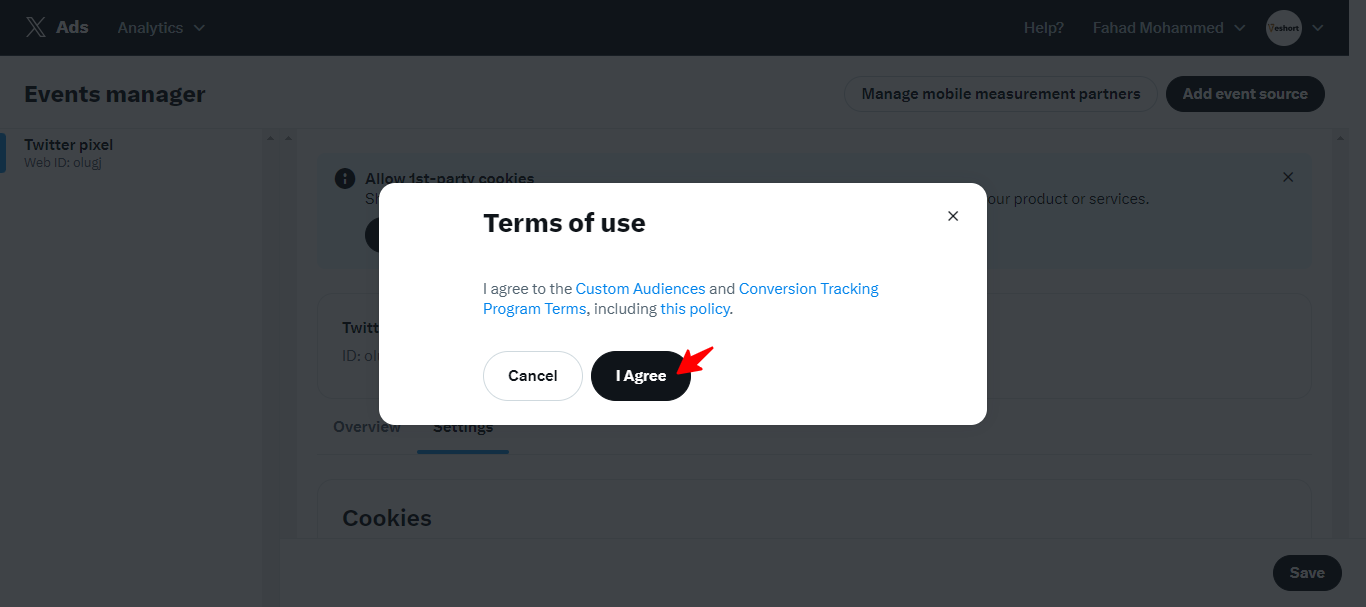
5. Next, Select Install with Pixel Code and Click Save
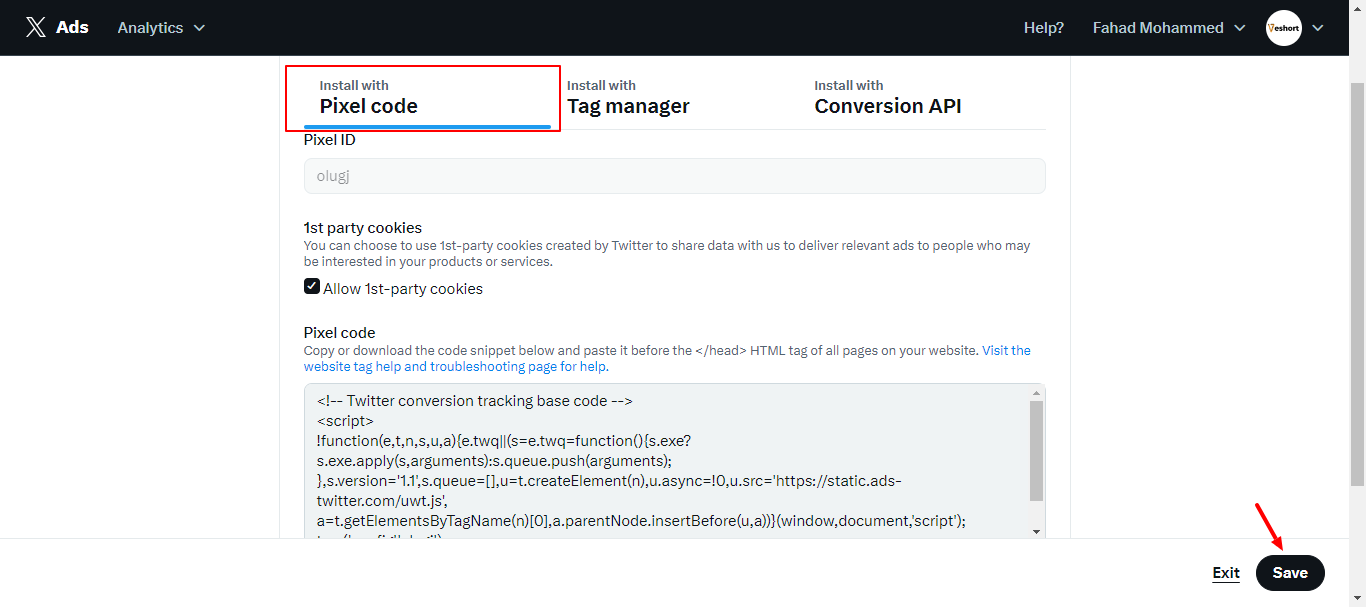
6. Next Now Copy the pixel ID to apply the id in the Veshort Pixel settings