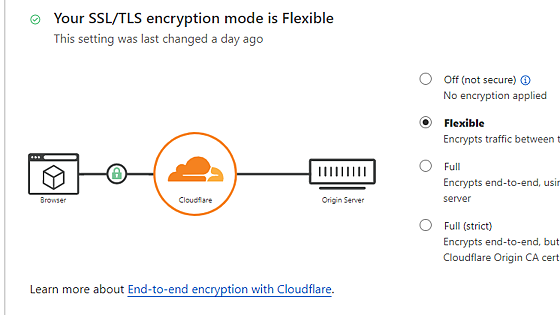1. To associate a custom domain with your account on our service, follow these steps:
2. Navigate to your Cloudflare dashboard
3. Click "DNS" on your domain
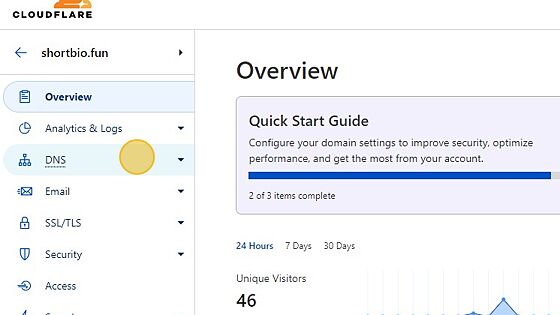
4. Click "Add record"
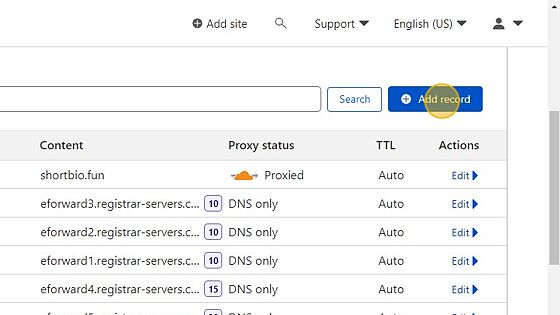
5. Choose Type A record
6. Click Name field.

7. Type "@"
8. Then Click the "IPv4 address (required)" field.

9. Enter our IP address which is 𝟯.𝟮𝟭𝟵.𝟭𝟬𝟮.𝟮𝟭𝟲

10. Click "Save"

11. Wait for the DNS changes to propagate (which can take up to 36 hours).
12. Go to the "branded domain" section on our platform's dashboard.
13. Click "Add Domain"
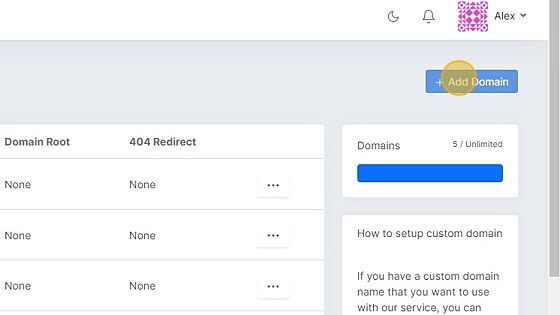
14. Click the "Domain" field.

15. Type your domain Name

16. Domain root (𝗼𝗽𝘁𝗶𝗼𝗻𝗮𝗹)
If you want your domain to automatically redirect when someone types it into the browser's address bar, you can enter the redirect information in the 'domain root' section.
For example, if you enter 'veshort.com' in the domain root section and someone types in your domain name directly, such as 'shortbio.fun', the user will be redirected to 'veshort.com'.
17. Domain 404 (𝗼𝗽𝘁𝗶𝗼𝗻𝗮𝗹)
If you want your domain to automatically redirect to a different page when a short URL is not found, you can enter the redirect information in the 'domain 404' section.
For example, if you set up 'veshort.com' in the 'domain 404' section and create a custom domain link, such as 'shortbio.fun/bio', when someone types in a non-existing link, such as 'shortbio/bi', they will be redirected to 'veshort.com'.
18. Click "Add Domain"
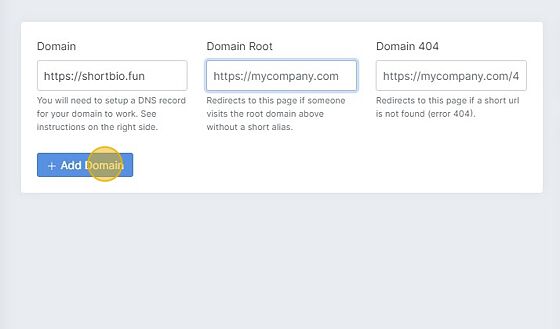
19. Your final custom domain should now be pointing to our server, and it should look like this:
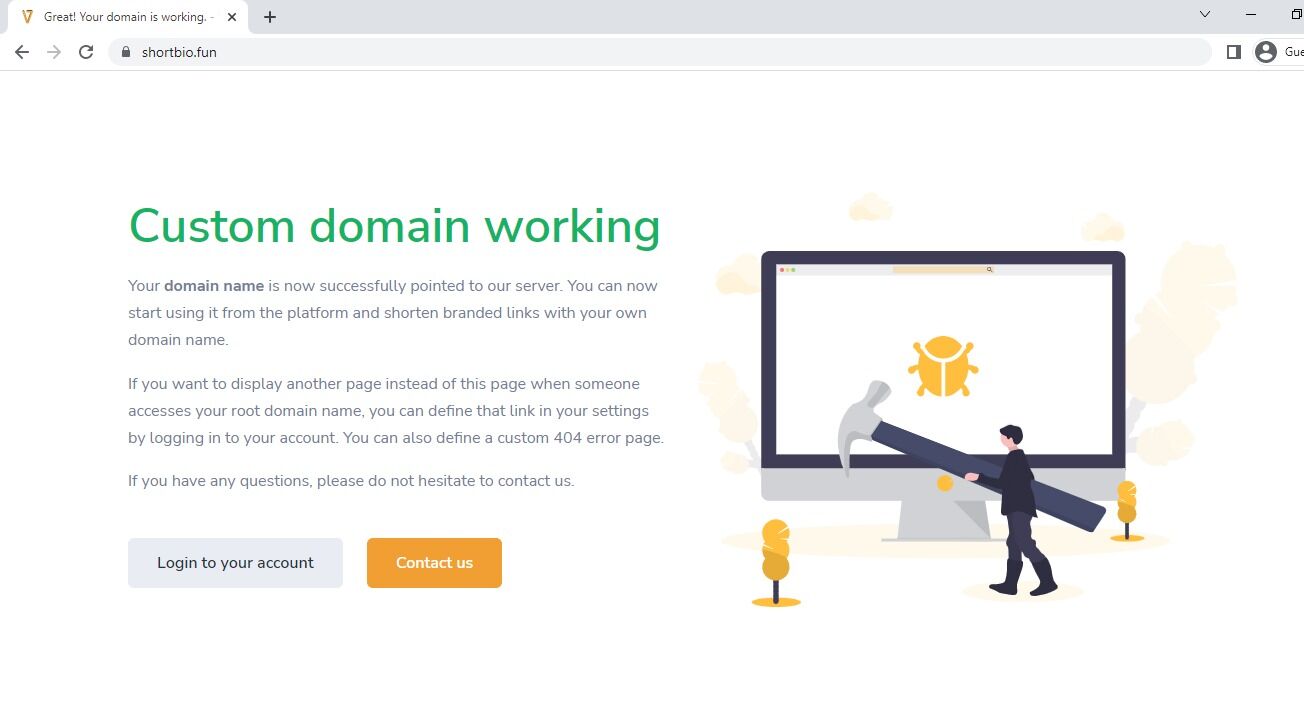
20. By using Cloudflare, you can obtain an SSL certificate from Cloudflare by selecting the 'Flexible' option in the SSL section of your domain dashboard in Cloudflare.